- This topic is empty.
-
AuthorPosts
-
18 November 2023 at 12 h 00 min #2428
r0man0
KeymasterHow to install MS-DOS (eXoDos 6.0) package in HyperSpin:
1 / Download eXoDos 6.0 (I did not provide a link for you to find on the web)
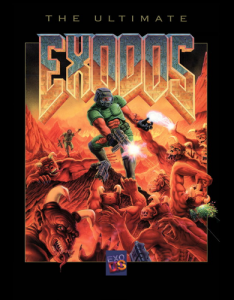
2 / Launch and configure the “Setup.bat” file (This will decompress the archives in the eXoDos 6.0 root directory, then configure with or without adult games, Window or full screen mode, aspect correction for wide screens or 4 / 3)
3 / Move the 7633 games * .zip contained in “..\eXo\eXoDOS\” in the “..\eXo\” directory (Where are the folders “emulators“, “eXoDOS“, “mt32“, “Update” etc … ) 😉
4 / Add a new system to HyperSpin and RocketLauncher with the name: “MS-DOS”

5 / For the Media files contained in “MS-DOS (HyperSpin medias for eXoDos 6.0) .7z” proceed as follows: Download the media pack in the site menu: “Contents \ MS-DOS \ Download” (6 parts of 700 Mo) . Extract the archive with the “7zip” application then place the “MS-DOS” directory in the Hyperspin media directory “.. \ HYPERSPIN \ Media \”
6 / For the XML files contained in the “MS-DOS (HyperSpin databases for eXoDos 6.0) .7z” pack, proceed as follows: Download the XML database in the site menu: “Contents \ MS-DOS \ Download“. Extract the archive with the “7zip” application then place the “MS-DOS” directory in the databases directory of hyperspin “.. \ HYPERSPIN \ Databases \” and that of rocketlauncher “.. \ RocketLauncher \ RocketLauncherUI \ Databases \”

7 / For the RocketLauncher module, configure as follows: Download the new module and its files from the site in the site menu: “Contents \ MS-DOS \ Download“. Extract the archive with the “7zip” application then replace the files in the old “.. \ RocketLauncher \ Modules \ DOSBox” directory with the new “DOsbox” directory.
8 / For RocketLauncherUI.exe, configure as follows: Select your “MS-DOS” system, on “Settings” in “7z“: “enabled = true“, “attach system name = false“, in “extract path” leave “use_global” ,the extraction directory will be the one defined in the “Global” system, the extracted games will be placed in a secondary directory named “eXoDos“ , if you don’t want to keep them unzipped choose “Delete Temporary = True” , some games use a save file and will therefore be deleted with. Then always on “Settings” in “settings“: “Skip Checks = rom only“. In “Emulators“, in “rom Paths” add the folder containing all the games * .zip. (normally in “..\eXo\“) then in “current emulator list …” add: “Name = DosBox“, “path = .. \eXo\emulators\dosbox\DOSBox.exe“, “rom extensions = 7z|zip“, “Module = DOSBox(eXoDos 6.0 & eXoWin 2.0).ahk” (the version is still 2.0.8 but slightly modified to be compatible), then save. Finally, in “Default Emulator” select “DosBox”
9 / Phew it’s over! You can finally play 7633 MS-DOS games 🙂
? / To recover space on the hard disk, delete unnecessary files as follows: Open an “explorer” window then go to the “..eXo \ eXoDOS \” directory in the window at the top right there is “search” type “Extras” then valid (without the quotes). When all the “Extras” folders are displayed: delete them all as well as their content (they are not necessary for operation in HyperSpin and this will save you 57.6 GB) . In the root directory (Where the directory is located “.. \ eXo \” and “setup.bat” You can delete everything except the “.. \ eXo \” directory (the rest is not necessary for operation in HyperSpin). That’s it, if you want to gain even more space to have “only” 447 GB instead of 523 GB, convert all the games * .zip to * .7z with the compression to * .7z with the “Hyper7z” application available in the site menu:” Applications \ Hyper7Z \ Download “is a long time, but the space saving is significant 🙂
r0man0
-
AuthorPosts
- You must be logged in to reply to this topic.